Clearing Java Cache
Windows
Step 1. Open the Control Panel by clicking Start  , then search Control Panel in the Search bar. Open the Control Panel App.
, then search Control Panel in the Search bar. Open the Control Panel App.
Step 2. When the Control Panel window opens, click on Programs.
Step 3. When the Programs window opens, click on Java. It will have a coffee cup icon next to it. This will open the Java Control Panel.
Step 4. Under Temporary Internet Files, click Settings... then Delete Files.
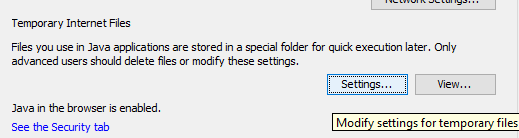
Step 5. A confirmation window will appear. Make sure all checkboxes are checked, and then click OK. Then, click OK at the bottom of the Temporary Files Settings and Java Control Panel windows to close them.
Mac
Step 1. Open System Preferences by clicking on the Apple Menu in the top left corner of your screen. 
Step 2. Click on the Java icon from the System Preferences pane. It will look like a coffee cup. The Java Control Panel will open in a separate pane.
Step 3. In the General tab under Temporary Internet Files, select Settings.

Step 5. A confirmation dialog box will appear. Make sure all checkboxes are checked, then click OK. Then, click OK at the bottom of the Temporary Files Settings and Java Control Panel panes to close them.

Related Articles
Clearing Browser History Data (Windows)
With any browser open on your Windows operating system, press the following keys (simultaneously) to quickly access the options for clearing the browser's history: This will open the following browser options: Google Chrome: Clear browsing ...Updating Java
This information provides instructions for updating Java to the most recent version. MAC OS Apple provides its own version of Java. You can download or update Java using the Software Update feature. Step 1. Launch the Java Control Panel by ...How to Clear Cookies and Cache
When troubleshooting issues with any site, always exit your browser completely after clearing your cache before attempting to access the site again. In Windows, close all your browser windows; in Mac OS X, quit (Command-q) your browser. Chrome From ...Installing Java
MAC OS X Apple provides its own version of Java. You can download or update Java using the Software Update feature. Step 1. From the Apple menu chose Software Update. Step 2. In the Software Update window chose the updates you want to load. Step ...Removing Uninstalling Java
To remove / uninstall Java These instructions include images for Windows 10, 7/Vista and Windows 2000/XP operating systems. Step 1. Check your computer to see all versions of Java installed and uninstall them. IMPORTANT: It is critically important ...