Favorite Courses on Dashboard in Canvas
You can select which Courses will appear on your Dashboard in Canvas by selecting them as Favorites in your All Courses Menu. From the Global Navigation Menu, select Courses, then All Courses.
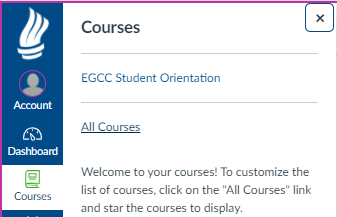
You can fill in the star to add the Course to the Dashboard by clicking it. It will become orange if filled in.
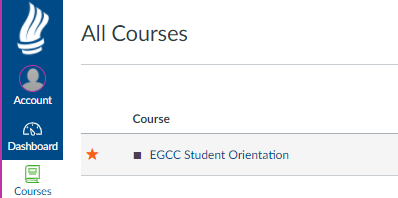
You can fill in the star to add the Course to the Dashboard by clicking it. It will become orange if filled in.
The course should now appear on your Dashboard. To remove the Course from the Dashboard, simply click on the star again. The star will become white when de-selected.
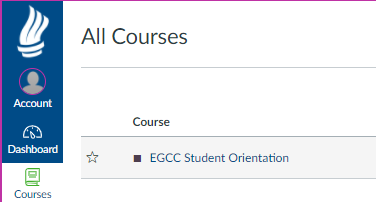
Related Articles
Canvas Dashboard not Loading
We recommend using the latest version of Google Chrome web browser to resolve a Canvas Dashboard not loading class cards or global navigation menu button icons. To Check Your Version of Chrome (On PC, Mac) STEP 1 On your computer, open Chrome STEP 2 ...Student Orientation Assessment Determination
If you are a new, transfer or returning student after a year, you are required to successfully complete this Student Orientation. If you have completed the Student Orientation within the last year, you are not required to do this course again. The ...Canvas Student Mobile App - Uploading a Video to Studio
To get the Canvas Student mobile app: For iPhone and iPad: Click Here For Android: Click Here Step 1: Locate and open the Canvas Student Mobile App from the Applications area of your device. Then click on the "Hamburger" menu icon in the top left ...Classes Are Not Visible on Dashboard in Canvas (My Classes)
Courses typically are not visible in Canvas (My Classes) until the day before they begin, or the day they actually start, depending on your instructor's settings. If you are not sure when your classes start, please use this guide to view your ...Using the Canvas Inbox
The Canvas Inbox is a helpful tool to message your instructors and classmates directly within your courses. To send a message, select the Inbox icon from the global navigation bar on the left side of your Canvas page: To compose a message, select ...