How to Set or Change a Recorded Meeting Password in Zoom
Zoom allows you to share cloud hosted recordings of your meetings to specific participants or to the public. It is advisable for security reasons to set a password on your recordings to keep private discussions secure.
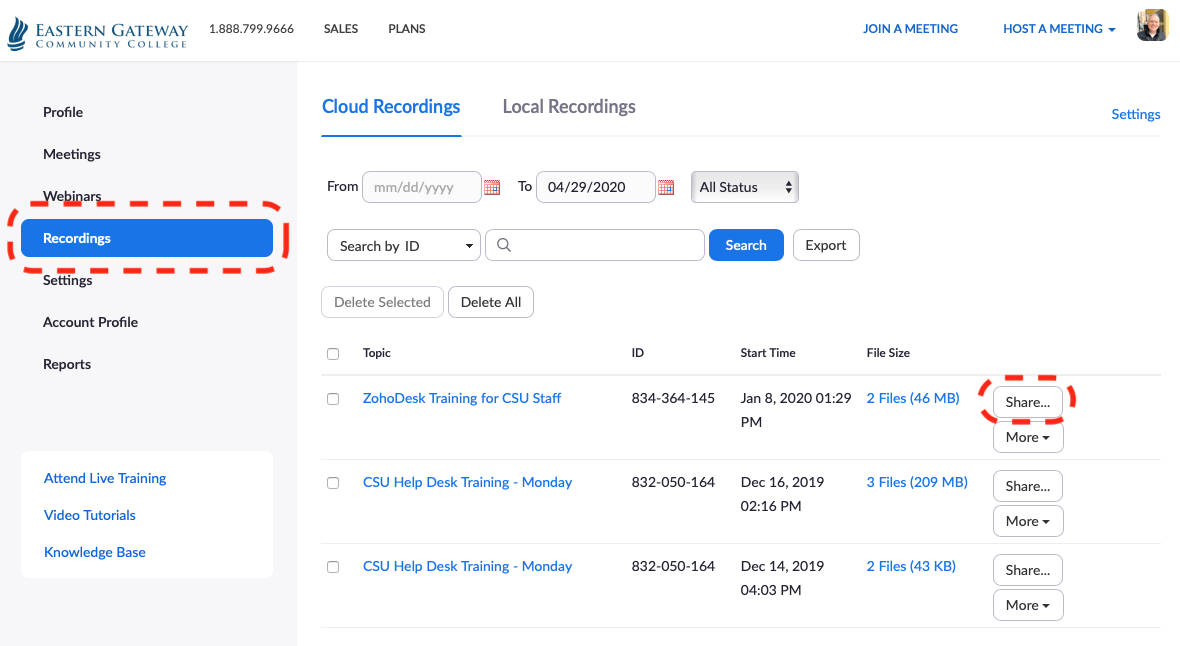
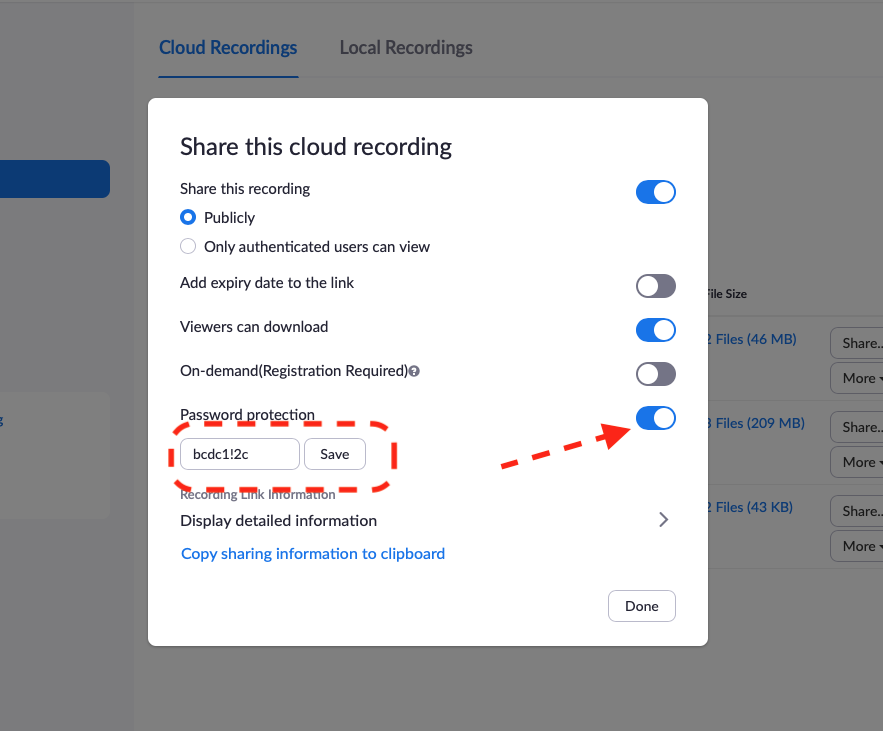
To set a password or change a password for a recording, login to your Zoom account at https://egcc.zoom.us/ and click on the Recordings tab on the left sidebar.
Next, click on the Share button next to the meeting you want to share or modify sharing properties.
Modify your sharing properties to set Password protection and provide a password. Note that the password must be 8 characters, include at least 1 number and one special character. You can copy the sharing info to the clipboard and paste into an email and then click the Done button to apply the changes.
Related Articles
Zoom References
Zoom References: Zoom 101: Sign Up & Download Zoom 101 : In Meeting Controls (Basic) Zoom 101: Breakout Rooms Zoom 101: Polling (In-meeting) Zoom 101: Manage Participants (In-depth) Comprehensive Guide to Educating Through Zoom How to use Waiting ...Mute Zoom Meeting Participants
Mute Participants This can be done 1 of 2 ways. 1) Once the meeting is started, from the participants window, click the More button in the bottom right corner, and select Mute Participants. 2) You can also setup that all participants are to be ...Lock the Zoom Meeting so no new Participants can Join
Lock the Meeting so no new Participants can Join Once you meeting has started and all participants have arrived, from the participants window, click the More button in the bottom right corner, and select Lock Meeting as shown below.Zoom Hosting - "Please wait for the host to start this meeting"
If you are trying to host a meeting, and receive a screen saying 'Please wait for the host to start this meeting,' you can remedy this by clicking on Login at the bottom of the message and logging in with your EGCC credentials.Password Self Reset Process
Eastern Gateway Community College encourages all users to enable the password self-reset ability for their account. The first time a user signs into an EGCC service, they will be prompted to configure password self reset. Attached is a PDF that ...