Safari Save Web Page
You can save an entire webpage, including all its graphics and links, or just parts of it.
Save text from a webpage: Drag selected text to a document or the desktop.
Save an image from a webpage: Drag the image to a document or the desktop, or Control-click the image, then choose Save Image to “Downloads,” Save Image As, or Add Image to Photos. Some images, such as background images, can’t be saved.
Save a link from a webpage: Drag the link to a document or the desktop, or Control-click the link and choose Add Link to Bookmarks or Add Link to Reading List.
Save an entire webpage: Choose File > Save As, then choose Format > Web Archive or Format > Page Source.
- Web archive: Saves all graphics, and links work as long as the destination webpages are available. Web archives are useful for temporary pages, such as receipts.
- Page source: Saves only the HTML source code. This is useful if you want to use the HTML source in a webpage of your own
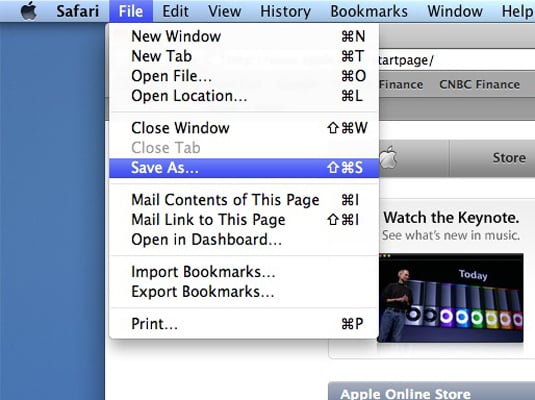
Note: Some webpages may prevent you from saving items that appear on the page.
Related Articles
Google Chrome - Save Web Page
Step 1. Click the Customize and Control button on the browser toolbar. Step 2. Click More Tools, then Save Page As. Step 3. Choose the location to save the webpage, enter the File name, and click Save.Safari Print
When printing or creating a PDF of a webpage, you can include its background image and color, and show the web address and date in headers and footers. Choose File > Print. Click the options pop-up menu (in the separator bar), choose Safari, then set ...Safari Download File
Important: If a download contains software, an alert appears when you open the item. To be safe, don’t open it if you weren’t expecting a software program or if it’s not from a trusted source. Download an item: Click anything identified as a download ...Safari Change Homepage
You can set any webpage as your homepage, and have it shown when you open a new window or a new tab. First open up Safari and n the menu bar in the upper part of the screen, click the safari menu option. In the preferences ...Safari Bookmark Website
Bookmark your favorite webpages so you can quickly revisit them. See all your bookmarks in the sidebar: Click the Sidebar button in the toolbar, then click the Bookmarks button . Or, choose Bookmarks > Show Bookmarks. Add a bookmark for the current ...