Safari Pop Ups
You can prevent webpages from displaying pop-up windows or loading time-consuming content that may be unnecessary. However, blocking pop-ups and unnecessary content might also block some content you want to see, or features like animation. In order for some assignments to work properly you will need to allow popup windows.
- Choose Safari > Preferences, then click Security.
- Select “Block pop-up windows,” then deselect Allow WebGL and Allow Plug-ins.
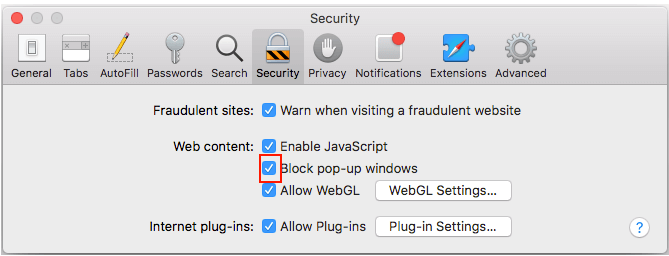
Related Articles
Internet Explorer 11 - Allow Pop-Ups
Pop-up Blocker is a feature that lets you limit or block many pop-ups. This can often lead to issues when a site function uses a pop-up to handle a routine. Following this procedure will allow popups in Internet Explorer 11. Step 1. Click on ...Google Chrome - Allow Pop Ups
Step 1. Click the Customize and Control button on the browser toolbar. Step 2. Select Settings. Step 3. From the left, click on "Privacy and Security." Step 4. Under "Privacy and Security," click on "Site Settings." Step 5. Click on "Pop-ups and ...Firefox version 56+ - Turn off pop up blocker
How to Turn off the Pop Up Blocker on Firefox: For a More in-depth guide please visit: https://support.mozilla.org/en-US/kb/pop-blocker-settings-exceptions-troubleshootingSafari Print
When printing or creating a PDF of a webpage, you can include its background image and color, and show the web address and date in headers and footers. Choose File > Print. Click the options pop-up menu (in the separator bar), choose Safari, then set ...Safari Change Homepage
You can set any webpage as your homepage, and have it shown when you open a new window or a new tab. First open up Safari and n the menu bar in the upper part of the screen, click the safari menu option. In the preferences ...