Unable to Sign Into Financial Aid Forms - Login Window Hangs
When attempting to sign-in to the Financial Aid Forms from the Student Portal, the browser will not sign you in. It just hangs with a "Trying to sign you in..." message. To resolve this, click the small 'cancel' button as shown in the image below. it will now allow you to enter your email address @student.egcc.edu. Enter that, and then hit 'cancel' again. It will now allow you to enter your password. If you entered the correct username and password, it will now sign you in.
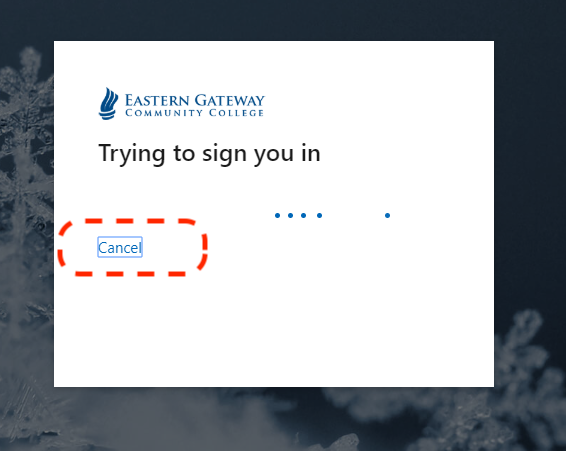
Related Articles
Registering for Financial Aid Forms Account - Receive a 1010 Error
Please contact the Financial Aid department, as there is information on your account that does not match what is on your FAFSA. You may contact the EGCC Financial Aid Office at finaid@egcc.edu or by phone at 833-465-2505.Viewing My Financial Aid Information
You can view your Financial Aid information in the My Account section of the Student Portal. Sign into the Gateway (Student Portal) and then click on the My Account icon and then click on the Award Tab to view your current Financial Aid ...Financial Aid Inquiries
Inquires regarding financial aid should be directed to the financial aid office by calling 1-833-465-2505 option 2. For additional information please visit: www.egcc.edu/future-students/financial-aid. Office hours are 8am to 5pm Eastern Time, Monday ...I’m a Union Student but it says I have a balance on my Ledger tab in My Account. Why?
Union funds are typically not applied to your account until the semester starts. For additional information please reach out to our Financial Aid office at 833-465-2505 or by email at finaid@egcc.edu.How do I login to Library Services?
If you are off-campus, you will be prompted to login to the library once you try to use or access Gateway Search, one of the library's databases or any of the library's other online resources. Once you do this, you will need to enter your Library ...