Using the Canvas Inbox
The Canvas Inbox is a helpful tool to message your instructors and classmates directly within your courses. To send a message, select the Inbox icon  from the global navigation bar on the left side of your Canvas page:
from the global navigation bar on the left side of your Canvas page:
To compose a message, select the button with the pencil icon in the gray margin at the top of the Inbox:
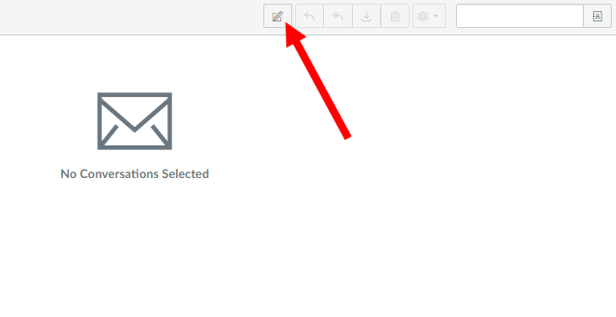
The Compose a Message dialogue box will appear. Select a course from the Favorite Courses menu (Note: only ACTIVE courses will appear here.)
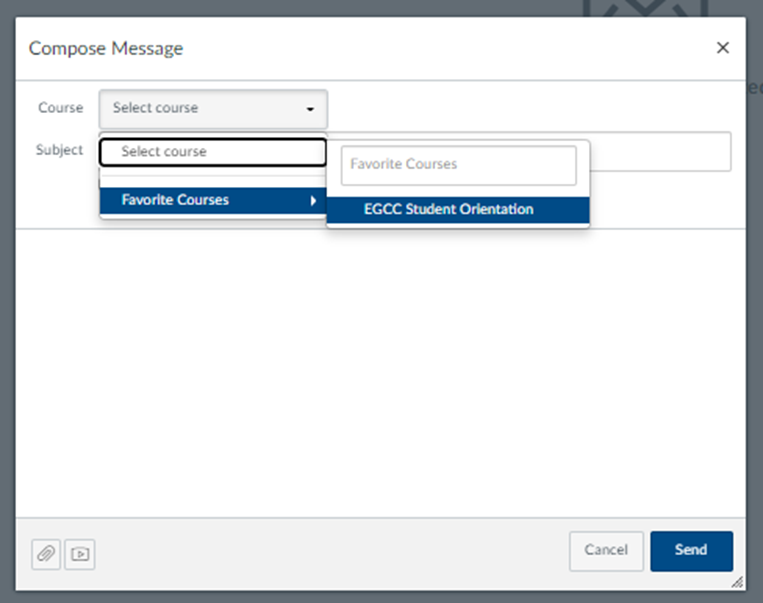
At the end of the "To" line, select the Address Book icon  to select who you would like to send a message to.
to select who you would like to send a message to.
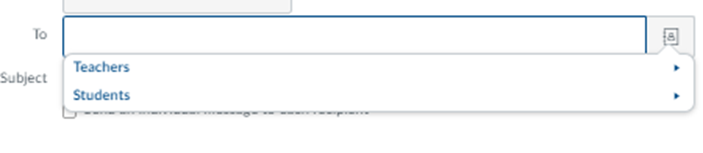
You can add attachments by clicking the paperclip icon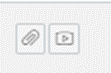 in the bottom left corner of the dialogue box.
in the bottom left corner of the dialogue box.
You can add attachments by clicking the paperclip icon
Once you have typed your message, click the blue Send button.
Related Articles
Canvas Inbox - Attaching Files with a Full Conversation Folder
An update to the Canvas Inbox has caused some instructors an issue with attaching files to their Inbox messages. 1. The reason is that the Conversations Attachments folder is over capacity and cannot hold anymore files. This document outlines how to ...Canvas Account
Canvas accounts will be generated 30 days before the start date of a term, creating accounts for any student that is registered. If you register with less than 30 days before the start of your class, your Canvas account will be generated within 8 - ...Canvas Student Mobile App - Uploading a Video to Studio
To get the Canvas Student mobile app: For iPhone and iPad: Click Here For Android: Click Here Step 1: Locate and open the Canvas Student Mobile App from the Applications area of your device. Then click on the "Hamburger" menu icon in the top left ...Canvas Studio - Record Video Using Studio
How To Record a Video Using Studio Step 1: In Canvas click on the Studio icon located on the blue sidebar. Step 2: Click on the "Record" icon in the upper right side of the page. Then select the "Webcam Capture" link. Step 3: Give Canvas Studio ...How to Upload and Post to Canvas Studio Using YouTube - PC
If you're having trouble uploading a video to Canvas Studio - e.g., Canvas won't recognize your webcam, the video seems to hang when uploading, etc. - an alternate route is to upload it to YouTube first. To do this, first make sure that you have ...