Disable/Enable Notifications in Canvas by Course
By default users get notifications for every course they are enrolled in. If you would like to disable notifications from a course for any reason, please do the following:
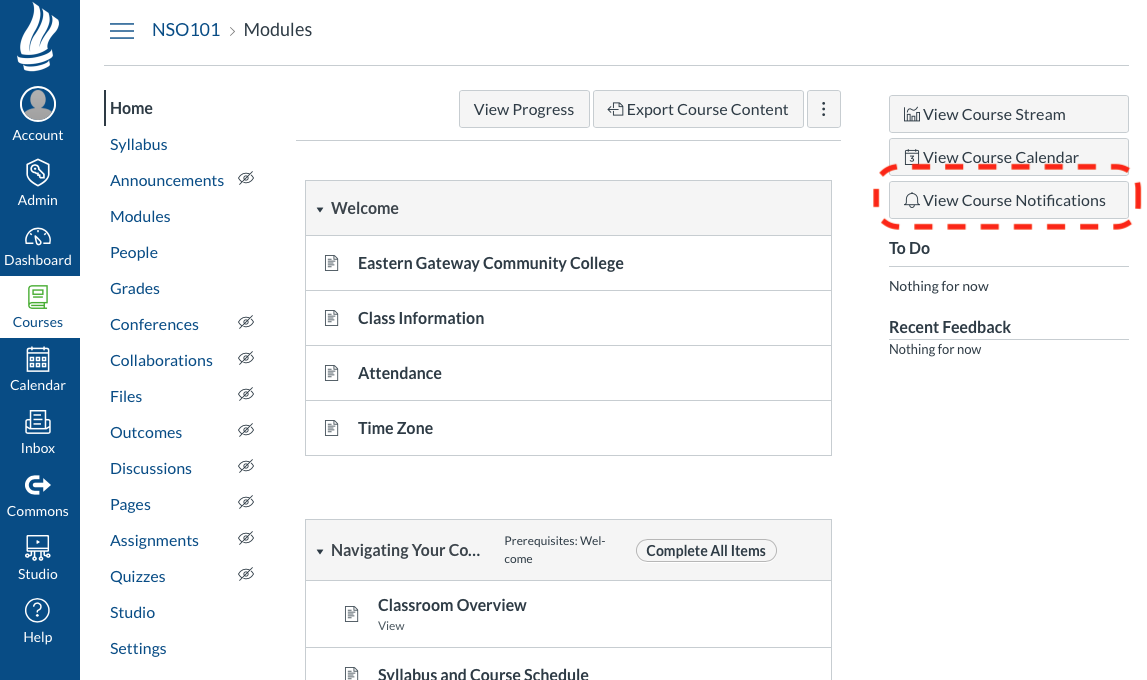
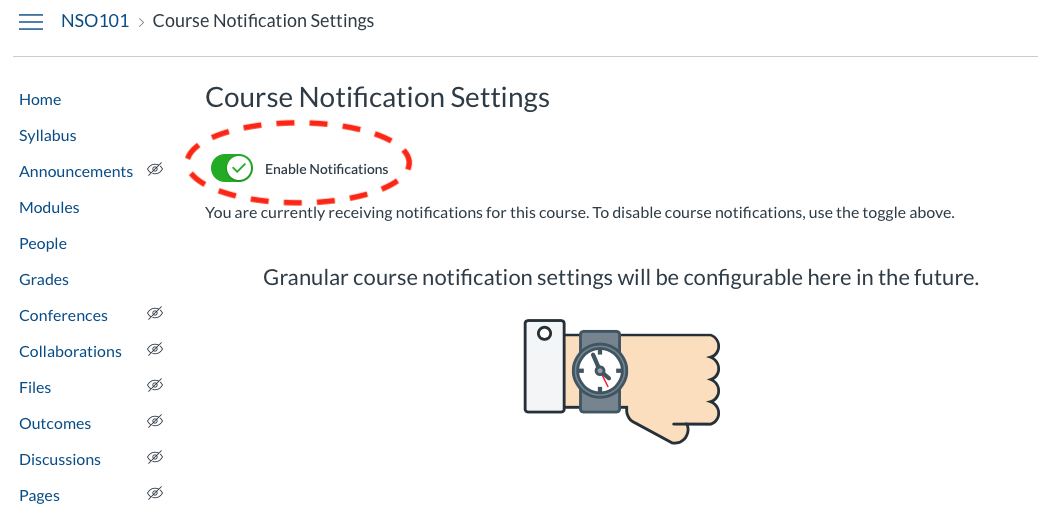
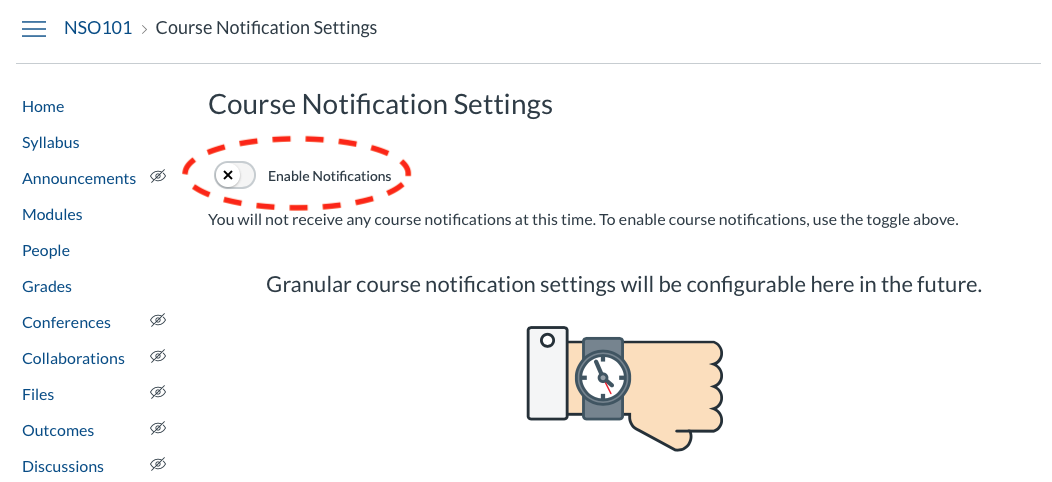
1. After signing into the Student Portal and clicking on the My Classes link, and then go into the course you want to disable the notifications for.
2. On the homepage for the course, click on the View Course Notifications button as shown in the image below.
3. This will bring up the Notification settings screen.
4. Click on the Enable Notifications button to toggle the Notifications on and off. The change is automatically saved.
Repeat this procedure for every course you want to change the notification settings for.
Related Articles
Turn Off Canvas Notifications
A guide on how to turn off notifications in Canvas can be found here: https://community.canvaslms.com/docs/DOC-10624-4212710344Course Evaluation Support
Evaluation Kit Support can be reached by phone at 1-800-311-5656 or online at https://www.watermarkinsights.com/support/ . The following browsers are supported by EvaluationKIT. BROWSER SUPPORTED VERSION(S) Microsoft Internet Explorer 11.x Microsoft ...Safari Enable JavaScript
Allow JavaScript, which websites use for buttons, forms, and other content. Some websites can’t work properly if you disable JavaScript. Choose Safari > Preferences, then click Security. Check the box labeled Enable Java and click OK.Canvas Studio - Posting a Video to a Discussion
Step 1: In Canvas open the course's "Home" page by either opening the class from the "Dashboard" or by clicking the "Courses" link in the blue sidebar and then select the course title. Step 2: Look for the Discussion assignment in the course and open ...Using the Canvas Inbox
The Canvas Inbox is a helpful tool to message your instructors and classmates directly within your courses. To send a message, select the Inbox icon from the global navigation bar on the left side of your Canvas page: To compose a message, select ...